- Introduction to Linux
- History and Philosophy
- Linux Distributions
- Open Source Licensing
- Getting Started with Linux
- Installing Linux
- Basic Linux Commands
- Navigating the File System
- File and Directory Operations
- System Administration
- User and Group Management
- File Permissions and Ownership
- System Monitoring
- Installing and Updating Software
- Text Editors and File Processing
- Using Editors (Vi, Nano, Emacs)
- Text Processing (grep, sed, awk)
- Shell Scripting
- Command Line Proficiency
- Advanced Bash Scripting
- Advanced File Operations
- Process Management
- Networking Commands
- System Configuration and Management
- System Services and Daemons
- System Logs and Journaling
- Task Scheduling (cron, at)
- Networking and Security
- Network Configuration
- Firewall Management (iptables, ufw)
- SSH for Remote Access
- Security Best Practices
- Kernel and System Optimization
- Understanding the Linux Kernel
- Kernel Modules and Parameters
- Performance Tuning
- Storage and File Systems
- Disk Partitioning
- File System Types and Management
- Logical Volume Management (LVM)
- Network File Systems (NFS, Samba)
- Advanced Networking
- Network Troubleshooting
- VPNs and Routing
- Network File Systems and Storage Solutions
- Server Management and Automation
- Web Server Setup (Apache, Nginx)
- Database Management (MySQL, PostgreSQL)
- Automation Tools (Ansible, Puppet)
- Real-Time Commands and Tools
- Monitoring and Diagnostics: top, htop, netstat, ss, dmesg, iotop
- System Information: uname, lscpu, lsblk, df, du
- Networking: ifconfig, ip, traceroute, ping, nmap
- Security and Auditing: journalctl, auditd, fail2ban
1. Introduction to Linux
History and Philosophy
Origins: Linux was created by Linus Torvalds in 1991. It was developed as a free and open-source alternative to the UNIX operating system.
Philosophy: The core philosophy of Linux is centered around freedom and collaboration. It’s built on the principles of open-source software, where the source code is freely available for anyone to view, modify, and distribute.
Growth and Community: Over the years, Linux has grown significantly, supported by a large community of developers and users. It’s known for its stability, security, and flexibility.
Linux Distributions
- Definition: A Linux distribution (often called a distro) is an operating system made from a software collection based on the Linux kernel and often a package management system.
- Popular Distributions:
- Debian: Known for its stability and the basis for many other distributions like Ubuntu.
- Ubuntu: Popular in both desktop and server environments, known for its user-friendliness.
- Fedora: Features cutting-edge technology and innovations; a community version of Red Hat Enterprise Linux.
- Red Hat Enterprise Linux (RHEL): Widely used in enterprise environments, known for its robustness and support.
- CentOS: A free version of RHEL, known for its enterprise-oriented features.
- Arch Linux: Known for its simplicity and customization.
- Choosing a Distribution: The choice depends on the user’s needs – stability, support, cutting-edge features, or simplicity.
Open Source Licensing
- Definition: Open source licensing allows software to be freely used, modified, and shared.
- Types of Licenses:
- GNU General Public License (GPL): Used by the Linux kernel, it requires that modified versions also be open source.
- Apache License: Allows modification and distribution of the software for any purpose, without the requirement for modified versions to be open source.
- MIT License: A permissive license with minimal restrictions on reuse.
- Impact on Development: Open source licensing has led to collaborative development, where a global community contributes to software projects.
- Benefits: Promotes innovation, ensures security (through transparency), and fosters a community-driven approach to software development.
2. Getting Started with Linux
Installing Linux
- Choosing a Distribution: Select a Linux distribution based on your needs. Popular choices for beginners include Ubuntu, Fedora, and Linux Mint.
- Installation Process:
- Download ISO: Obtain the ISO file from the distribution’s website.
- Create Bootable USB: Use tools like Rufus or Etcher to create a bootable USB drive.
- Boot from USB: Restart your computer and boot from the USB drive.
- Installation Wizard: Follow the on-screen instructions to complete the installation. This typically includes setting language, time zone, keyboard layout, disk partitioning, and user account creation.
Basic Linux Commands
pwd: Print the current working directory.ls: List files and directories in the current directory.cd: Change the current directory.touch: Create a new empty file.cp: Copy files and directories.mv: Move or rename files and directories.rm: Remove files and directories.cat: Concatenate and display file content.echo: Display a line of text/string that is passed as an argument.man: Display the user manual of any command.
Navigating the File System
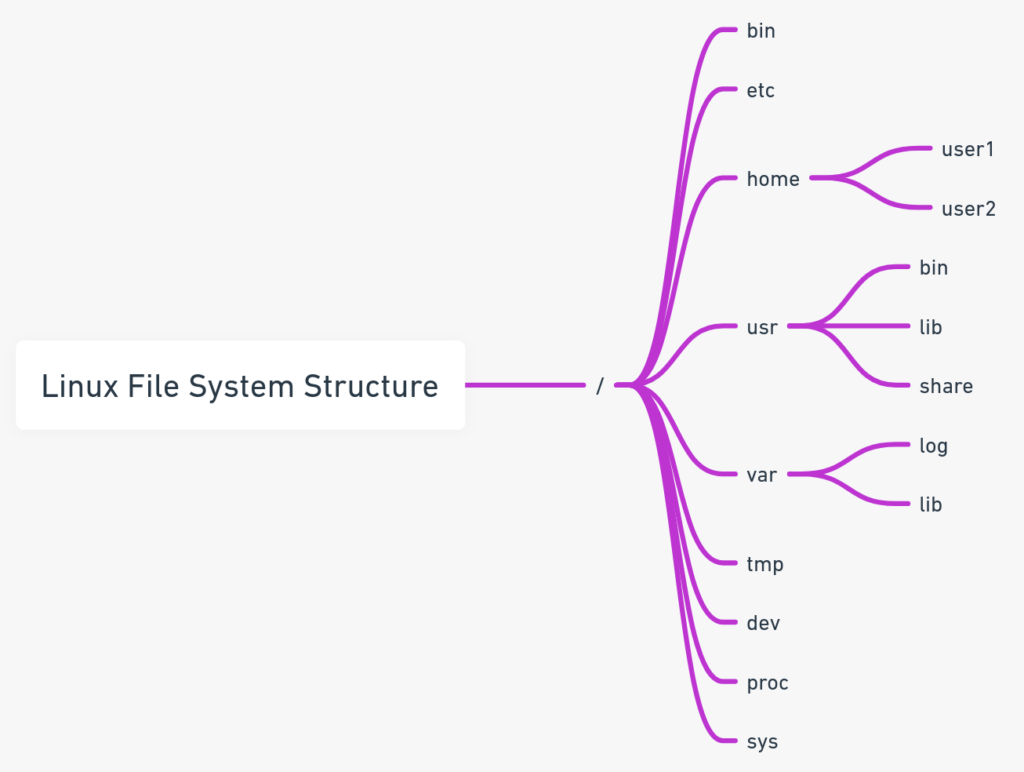
- File System Structure:
/: Root directory./home: Home directories for users./etc: Configuration files./var: Variable files like logs./usr: User binaries and software.
- Navigation Commands:
cd: Change directory (e.g.,cd /home/user).cd ..: Move up one directory.cd ~orcd: Go to the home directory.
File and Directory Operations
- Creating Files and Directories:
touch filename: Create a new file.mkdir directoryname: Create a new directory.
- Copying and Moving:
cp source destination: Copy files or directories.mv source destination: Move/rename files or directories.
- Deleting:
rm filename: Delete a file.rm -r directoryname: Recursively delete a directory and its contents.
- Viewing and Editing Files:
cat filename: View the content of a file.nano filenameorvi filename: Edit a file using Nano or Vi editor.
- File Permissions:
chmod: Change file mode bits.chown: Change file owner and group.ls -l: List files with permissions, ownership, and size.
3. System Administration in Linux
User and Group Management
- Users and Groups: In Linux, users are the accounts that can access the system, while groups are collections of users.
- Managing Users:
useradd: Create a new user (e.g.,useradd username).usermod: Modify a user account (e.g.,usermod -aG groupname usernameto add a user to a group).userdel: Delete a user account (e.g.,userdel username).
- Managing Groups:
groupadd: Create a new group (e.g.,groupadd groupname).groupdel: Delete a group (e.g.,groupdel groupname).groups: List all groups a user belongs to.
File Permissions and Ownership
- Understanding Permissions: Linux file permissions determine who can read, write, or execute a file.
- Permission Types:
- Read (r): View the contents of the file.
- Write (w): Modify the file.
- Execute (x): Run the file as a program.
- Changing Permissions:
chmod: Change file permissions (e.g.,chmod 755 filename).
- Ownership: Files and directories are owned by users and groups.
- Changing Ownership:
chown: Change the owner of a file (e.g.,chown username filename).chgrp: Change the group of a file (e.g.,chgrp groupname filename).
System Monitoring
- Monitoring Tools:
top/htop: View real-time system processes and resource usage.df: Report file system disk space usage.du: Estimate file space usage.free: Display amount of free and used memory in the system.iostat: Monitor system input/output device loading.
- System Logs:
- Located in
/var/log/, system logs provide a history of system activities and errors. journalctl: Used to query and display messages from the journal (systemd).
- Located in
Installing and Updating Software
- Package Management:
- Debian/Ubuntu: Use
aptorapt-get(e.g.,apt update,apt upgrade,apt install packagename). - Red Hat/CentOS: Use
yumordnf(e.g.,yum update,yum install packagename).
- Debian/Ubuntu: Use
- Software Installation:
- Install software from repositories or download and install packages manually.
- Updating System:
- Regularly update the system to ensure security and stability.
- Use
updateto refresh package index andupgradeto install available updates.
4. Text Editors and File Processing in Linux
Using Editors
Vi/Vim:
- Description: Vi (or Vim, which is Vi improved) is a powerful text editor with a modal interface, widely used in Unix and Linux systems.
- Basic Commands:
i: Enter insert mode.:w: Save the file.:q: Quit (add!to force quit without saving).:wq: Save and quit.
- Example: To edit a file named
example.txt, usevi example.txt.
Nano:
- Description: Nano is a simple, user-friendly text editor for Unix and Linux systems.
- Usage: Commands are displayed at the bottom of the screen.
- Example: To edit a file, use
nano example.txt.
Emacs:
- Description: Emacs is a highly customizable text editor with a wide range of features.
- Basic Commands:
Ctrl-x Ctrl-f: Open a file.Ctrl-x Ctrl-s: Save a file.Ctrl-x Ctrl-c: Exit Emacs.
- Example: To start Emacs, simply type
emacsin the terminal.
Text Processing
- grep:
- Usage: Search for patterns in files.
- Example:
grep 'search_term' filename– Finds ‘search_term’ in ‘filename’.
- sed:
- Usage: Stream editor for filtering and transforming text.
- Example:
sed 's/original/replacement/' filename– Replaces the first instance of ‘original’ with ‘replacement’ in each line of ‘filename’.
- awk:
- Usage: Programming language designed for text processing.
- Example:
awk '{print $1}' filename– Prints the first field of each line in ‘filename’.
Shell Scripting
Basics:
- Shell scripting allows for automating tasks in Unix/Linux.
- Scripts are written in plain text and can be executed.
Creating a Script:
- Start with the shebang line:
#!/bin/bash. - Write commands as you would in the shell.
- Make the script executable:
chmod +x scriptname.sh.
- Example Script (
backup.sh):
#!/bin/bash
tar -czf /backup/my_backup.tar.gz /home/user/documents- This script creates a compressed tarball of the ‘documents’ directory.
5. Command Line Proficiency in Linux
Advanced Bash Scripting
- Concept: Bash scripting allows for automating tasks in a Linux environment using the Bash shell.
- Features:
- Variables: Storing and using data.
- Control Structures:
if-else,for,while,casestatements for decision making and looping. - Functions: Reusable code blocks.
- Script Parameters: Passing arguments to scripts.
- Example Script:
#!/bin/bash
echo "Starting backup process..."
tar -czf /backup/$(date +%Y%m%d)_backup.tar.gz /home/user/documents
echo "Backup completed."Advanced File Operations
- File Globbing: Using wildcard patterns to match file names (e.g.,
*.txt).
- Find Command:
- Usage: Search for files in a directory hierarchy.
- Example:
find /home/user -name "*.txt"– Finds all.txtfiles in/home/user.
Sort, Cut, and Join:
- Sort: Sort lines of text files.
- Cut: Remove sections from each line of files.
- Join: Join lines of two files on a common field.
- Example:
sort file.txt | cut -d':' -f2 | uniq– Sortsfile.txt, cuts out the second field, and filters unique lines.
Process Management
- Viewing Processes:
ps,top,htopfor real-time process monitoring. - Killing Processes:
kill: Send a signal to a process (e.g.,kill -9 PID).pkill: Kill processes by name (e.g.,pkill nginx).
- Background Processes:
&: Run a command in the background (e.g.,command &).jobs: List background jobs.fg: Bring a job to the foreground.
Networking Commands
ifconfig/ip: Display or configure network interfaces.ping: Check connectivity to a host.netstat: Display network connections, routing tables, interface statistics.ssh: Securely connect to a remote machine.scp: Securely copy files between hosts.wget/curl: Download files from the internet.- Example:
ssh user@192.168.1.10– Connects to a remote machine with IP192.168.1.10.
6. System Configuration and Management in Linux
System Services and Daemons
Overview: Services and daemons are background processes that start during boot or after logging into a system.
- Managing Services:
- Systemd: The most common init system and service manager in modern Linux distributions.
- Commands:
systemctl start service_name: Start a service.systemctl stop service_name: Stop a service.systemctl restart service_name: Restart a service.systemctl enable service_name: Enable a service to start on boot.systemctl disable service_name: Disable a service from starting on boot.
- Example:
systemctl start nginx– Starts the Nginx service.
System Logs and Journaling
System Logs:
- Location: Typically found in
/var/log/. - Common Logs:
/var/log/syslogor/var/log/messages: General system logs./var/log/auth.log: Authentication logs.
Journaling with Systemd:
journalctl: A utility to query and display messages from the systemd journal.- Example:
journalctl -u nginx– Shows logs for the Nginx service.
Task Scheduling
- cron:
- Usage: Schedule scripts or commands to run at specific times and dates.
- Crontab File: Lists scheduled tasks (
crontab -eto edit). - Syntax:
minute hour day month day_of_week command. - Example:
0 5 * * * /path/to/script.sh– Runsscript.shdaily at 5:00 AM.
- at:
- Usage: Execute commands or scripts at a specific future time.
- Command:
atfollowed by the time for execution. - Example:
echo "/path/to/script.sh" | at now + 5 minutes– Schedulesscript.shto run 5 minutes from now.
Conclusion
Understanding system configuration and management is crucial for maintaining a Linux system. Managing system services and daemons ensures that essential processes run correctly. System logs and journaling provide valuable insights into system operations and help in troubleshooting. Task scheduling with cron and at is essential for automating routine tasks, contributing to efficient system management.
7. Networking and Security in Linux
Network Configuration
- Basics: Involves setting up IP addresses, subnet masks, and routing information.
- Tools:
ifconfig/ip: For viewing and configuring network interfaces.nmcli(NetworkManager): A command-line tool for controlling NetworkManager.
- Example:
- Setting a Static IP:
bash nmcli con mod enp0s3 ipv4.addresses 192.168.1.100/24 nmcli con mod enp0s3 ipv4.gateway 192.168.1.1 nmcli con up enp0s3
- Setting a Static IP:
Firewall Management
- iptables:
- Description: A powerful tool for configuring the Linux kernel firewall.
- Example: Allow HTTP traffic:
bash iptables -A INPUT -p tcp --dport 80 -j ACCEPT
- ufw (Uncomplicated Firewall):
- Description: A user-friendly interface for iptables.
- Example:
- Enable UFW:
ufw enable - Allow SSH:
ufw allow 22
- Enable UFW:
SSH for Remote Access
- SSH (Secure Shell):
- Usage: Securely access remote systems over an unsecured network.
- Setting Up SSH:
- Server: Install
openssh-server. - Client: Connect using
ssh user@host.
- Server: Install
- Example: Connect to a server:
bash ssh user@192.168.1.10
Security Best Practices
- Regular Updates: Keep the system and all software up to date.
- User Account Management:
- Use strong, unique passwords.
- Implement two-factor authentication where possible.
- Firewall Configuration: Ensure only necessary ports are open.
- SSH Security:
- Disable root login (
PermitRootLogin noinsshd_config). - Use key-based authentication.
- Change the default SSH port (e.g., to 2222).
- Disable root login (
- System Monitoring:
- Regularly review system and application logs.
- Use intrusion detection systems like
fail2ban.
- Data Encryption: Use tools like
gpgfor encrypting files andopensslfor secure communication.
Conclusion
Effective networking and security in Linux are crucial for maintaining system integrity and protecting data. This involves configuring network settings, managing firewall rules, using SSH for secure remote access, and following best practices for system security. Regular updates, strong user account management, and vigilant monitoring are key to maintaining a secure Linux environment.
8.Kernel and System Optimization in Linux
Understanding the Linux Kernel
- Overview: The kernel is the core part of Linux, responsible for managing the system’s resources and the communication between hardware and software.
- Components:
- Process Management: Handles scheduling and execution of processes.
- Memory Management: Manages system memory allocation.
- Device Drivers: Interface for hardware devices.
- System Calls: Interface between user applications and the kernel.
- Exploration:
uname -a: Displays kernel information.lsmod: Lists loaded kernel modules.
Kernel Modules and Parameters
- Kernel Modules:
- Description: Modules are pieces of code that can be loaded and unloaded into the kernel upon demand.
- Management:
insmod: Insert a module into the kernel.rmmod: Remove a module from the kernel.modprobe: Add or remove modules from the kernel.
- Example: Load a module:
bash sudo modprobe vboxdrv
- Kernel Parameters:
- Usage: Parameters can be used to customize the behavior of the kernel.
- Setting Parameters:
- Temporary: Modify at boot time in the bootloader menu.
- Permanent: Edit
/etc/sysctl.confor files in/etc/sysctl.d/.
- Example: Increase maximum number of open files:
bash echo 'fs.file-max = 100000' | sudo tee -a /etc/sysctl.conf sudo sysctl -p
Performance Tuning
- Concept: Adjusting various system settings to optimize performance.
- Areas:
- CPU Scheduling: Adjusting process priorities with
niceandrenice. - Memory Management: Tuning swap usage and memory overcommit.
- I/O Scheduling: Adjusting I/O priorities and choosing the right I/O scheduler.
- Network Tuning: Adjusting network parameters for better throughput.
- CPU Scheduling: Adjusting process priorities with
- Tools:
top/htop: Monitor system performance.iotop: Monitor I/O usage.ifconfig/ip: Network configuration.- Example: Optimize network buffer sizes:
echo 'net.core.rmem_max = 16777216' | sudo tee -a /etc/sysctl.conf
echo 'net.core.wmem_max = 16777216' | sudo tee -a /etc/sysctl.conf
sudo sysctl -pConclusion
Understanding and optimizing the Linux kernel is key to enhancing system performance. This involves managing kernel modules and parameters, as well as tuning various aspects of system behavior like CPU scheduling, memory management, I/O operations, and network settings. Regular monitoring and adjustments based on the system’s workload can lead to significant improvements in performance.